FAQs
General
What PHP framework ColibriSM is built on?
When is the next update coming up? what is the new features?
Which host provider do you recommend for ColibriSM?
Can I use this platform in more than one domain?
Why I get 500 internal service error?
Why do I get 404, when I open any page?
- 1. Please make sure that the .htaccess file is uploaded to your server and updated to latest version.
- 2. If the file is exists, but you still face this issue, please contact your host provide, and let them enable mod_rewrite.
- 3. If you are using a VPS with Ubuntu Linux installed, please follow this guide.
Why am I getting an error while uploading a video or image
There may be several reasons for this
- 1. The upload folder has no write rights
- 2. The (core/libs/ffmpeg/ffmpeg) file has no rights for execution
-
3. The PHP
exec()function is disabled by your hosting provider - 4. PHP has the limit of uploaded files and request size (Look php.ini file configurations)
- 5. PHP has the limit of uploaded files and request size (Look php.ini file configurations)
Sometimes it happens, so you have a system (ffmpeg) installed on your server and it conflicts with the one that comes with this script, it crashes, in such case we recommend that you use the one that is installed on your server. You can specify the path to the binary file in the Admin panel -> Settings -> FFMPEG binary. As shown below

If your server already has system (ffmpeg) installed as we said, then just specify the path to it in this field
Why is sending emails not working?
This problem occurs due to the SMTP settings, for example, the wrong port number or the type of encryption. After making sure that your SMTP credentials as hostname username and password are correct, try the following options
- 1. Try using TLS with 587
- 2. Or try SSL with 465
If your SMTP still doesn't work, please contact us for technical support
How it works
What is ColibriSM script?
ColibriSM is a modern platform that allows you to share media content, share news and events, as well as follow the content you are interested in.
In simple terms, this is an analogue of such social networks as Twitter, Intagram, Reddit
Features
Where can I access Admin panel?
Where can I change the language texts?
So open the folder core/langs and see the following:
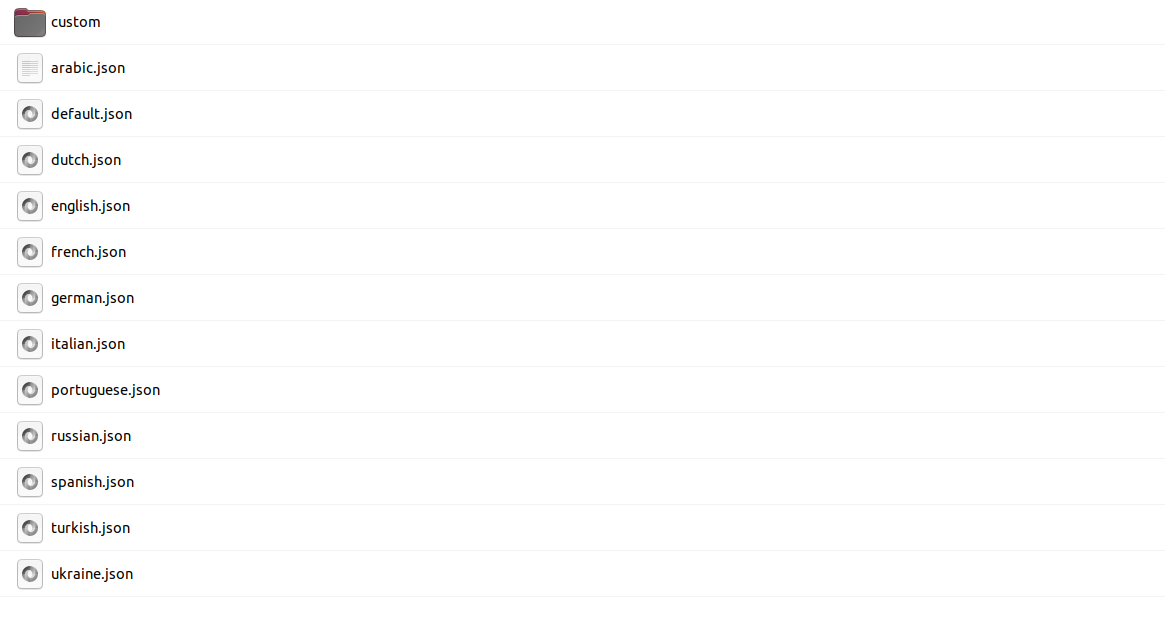
Open the file with the name of the language you want to edit. For example english.json
We find there the text that we want to change, for example (Login) to (Sign in)
Copy the key and value
"login": "Login"
and go to the folder custom and open a file there with the corresponding name of the language that we want to change, in our case it was english.json
We remove if there is a comment and put the key and the value in the same format as shown below:

However, keep in mind that the keys must match the originals exactly, and when editing text, do not remove special expressions like {@some_value@}
You do the same for other languages.
Where can I modify the HTML tamplates?
Where can I edit the CSS styles?
For simplicity, we have divided all parts of this project into conditional parts that we call applications.
Each of which has its own separate styles, JS code, PHP code and everything that it needs to function
For example, the home page is an application, the profile page is an application, the error page is also an application, and they all have separate dependencies that I mentioned above
All styles for pages (Applications) are located in the folder: themes/default/statics/css/apps/
Let's say you want to change the styles for your home page
To do this, you need to go to the folder as shown below: themes/default/statics/css/apps/home.
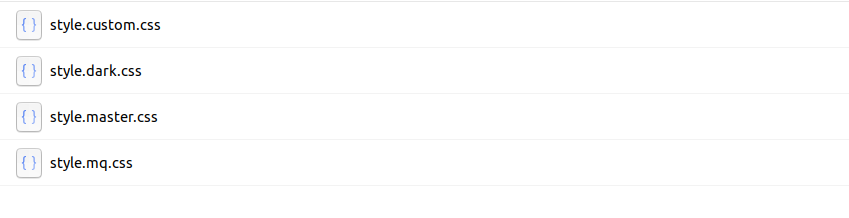
This file (style.custom.css) is the one that is intended for the custom css code. After you write your code there, save the file.
Where can I write custom JS code?
So that you can add new JS scripts without losing them when updating, you need to put your code in the following file: themes/default/statics/js/custom.js
How can I change the logo and favicon?
How can I edit the built-in pages ?
How the advertising system works?
Initially, this system can be disabled or enabled on the admin panel.
If the system is enabled, then users can create their own ads and run them. An ad conversion is a click of user on the target link of the ad itself.
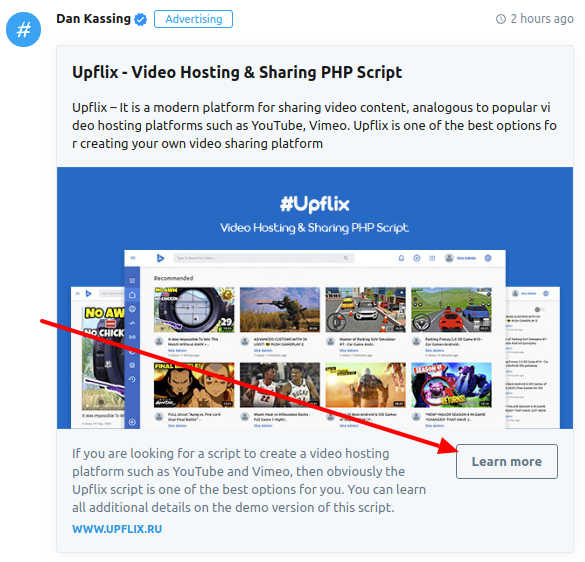
For each user conversion, the advertiser will be charged money that the administrator can define in the admin panel. It is important to note that ads will not be shown if the user's wallet does not have sufficient funds.
How the affiliate program function works?
This system also can be disabled or enabled on the admin panel.
If the system is enabled, then users can make money by attracting users to your site.
- A user shares a link to your site that includes a user ID. E.g. https://sm-colibri.ru?ref=mansur_admin
- A person follows the link and registers on your site.
- And as a result, the user who is his referral receives a bonus, which is equal to $0.10 by default
- And finally, the user can request his money, which he earned through this affiliate program, if his earnings are not less than $ 50
It is very important to note that the affiliate program will only work if the user registration confirmation system is enabled
HTTPS / SSL Security
How can I install a SSL?
How can I redirect (force) my website to use a SSL version?
RewriteCond %{HTTPS} off
RewriteCond %{HTTP:X-Forwarded-Proto} !https
RewriteRule (.*) https://%{HTTP_HOST}%{REQUEST_URI} [L,R=301]
Script update
Ho to update my ColibriSM website?
Before you apply the latest updates to your site, you must install previous updates, more precisely, all versions of the update, from your current version to the latest version. For example, your current version is: [v1.0], and the latest version of the script is: [v1.0.4], in such cases, you must install these previous versions (v1.0.1, v1.0.2, v1.0.3), before installing the latest version [v1.0.4]
If you did everything as described above, then before starting the update, download the latest version of the script from here CodeCanyon - Downloads
Once you have downloaded the latest version of the script, you can find the update files in "Script updates" folder, as shown below:

Select the version of the update and unzip it wherever convenient for you. For example to the desktop
Upload and overwrite to your server all files (Select everything, files & folder) which are in the update folder that you selected and unzipped as indicated above
Once the files are uploaded and overwritten, open and run http://www.your-colibri-script.com/update.php (if update.php file exists)
If you do everything carefully, as described above, then your script will be successfully updated without any problems. However, if you have any problems with updates, then contact us for technical support: vayart.help@gmail.com
Customers support
I have a problem for which here is no answer, what to do?
You can find additional information on my account at CodeCanyon - Mansur_TL
What does the support include?
You can contact our support center with the following questions.
- Technical questions about ColibriSM features
- Assistance with reported bugs and issues
- Help with included 3rd party assets. E.g. (Social Login, etc.)